Dynamics 365 Blog - Page 4
Hide enum values in formTo hide certain values in a form control derived from a base enum, you can use the enter() method.
[Control("ComboBox")]
class LedgerJournalTypeCB
{
public void enter()
{
super();
this.delete(enum2str(LedgerJournalACType::Vend));
this.delete(enum2str(LedgerJournalACType::Cust));
}
} |
Run best-practice checks from the command lineUsually the best practice checks are run during the build of a project/a solution. Sometimes, however, it can be quite practical to run them separately from a build. Therefore Microsoft offers us the XppBp-Tool, see https://docs.microsoft.com/en-us/dynamics365/unified-operations/dev-itpro/dev-tools/author-best-practice-rules (at the bottom). This tool is located in the PackagesLocalDirectory\bin directory and can be used as follows:
Xppbp.exe
-module:MyModel
-model:MyModel
-metadata:"C:\AOSService\PackagesLocalDirectory"
-all |
Install and use Dynamics Application checkerA colleague of mine has brought to my attention the Dynamics Application Checker, which can be used to implement advanced best practice checks. The used XQuery files can be downloaded from GitHub. How to use them I try to describe here.
|
Error "An error occurred writing to Azure storage" when uploading files on a development instance
The Azure storage emulator is probably installed, but may not be running. |
Extend insert-method using chain of command in an augmentation classIn this post I want to show how chain of command can replace pre- or post-events. After having created / opened the desired project, you can create a new object of type Class via the context menu of the project under Add > New item. Now you should rename your class, important here is the extension _Extension. |
Set default model for new projects in Visual StudioUnder C:UsersYourUsernameDocumentsVisual Studio 2015Settings there is an XML file named DefaultConfig.xml. In this file you can enter a model in the DefaultModelForNewProjects node. Here the name of the model must be entered, not the display name. |
|
|
|
|
|
|
|
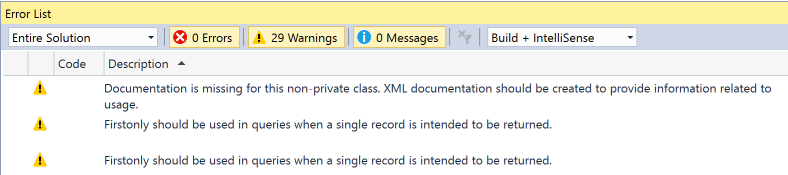
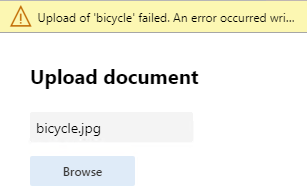
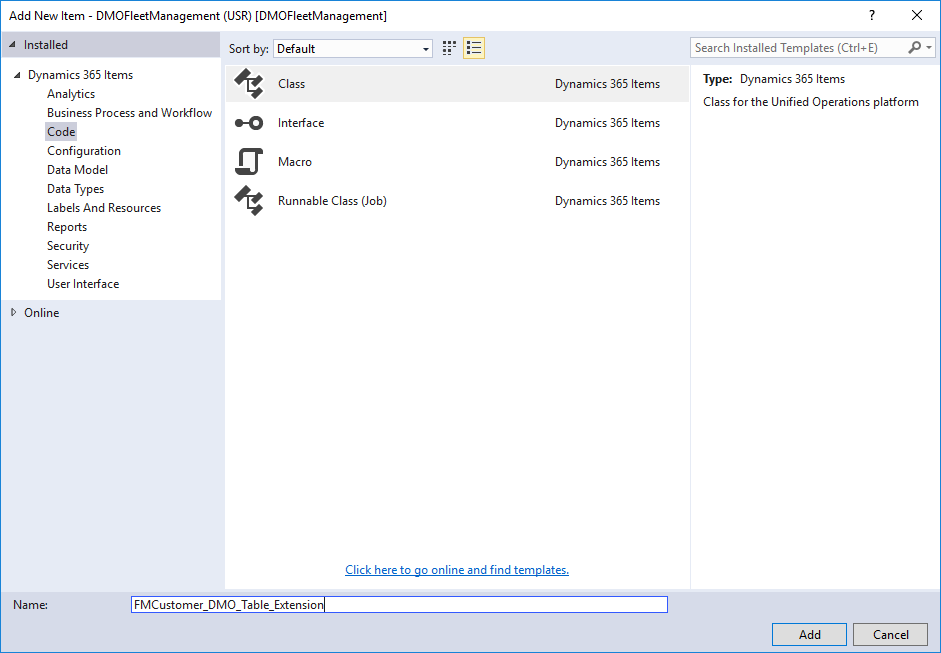
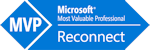
To add an image/icon to a button, menu item or tile you can use the Image Location and Normal Image properties.
In Dynamics 365 for Finance and Operations the Image location "Symbol" has been added, if you use it you have to enter the name of a symbol in Normal Image.
Which symbol names are available can be found under:
https://mbs.microsoft.com/customersource/Global/AX/downloads/hot-fixes/AXSymbolFont
See more:
https://docs.microsoft.com/en-us/dynamics365/fin-ops-core/dev-itpro/user-interface/action-controls#button-images